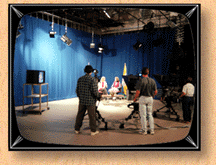
247
IN SEARCH OF TRUTH: USING TEST SIGNALS
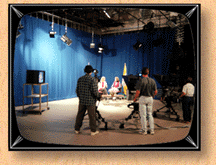
Anybody can make a video tape nowadays. With all the automated
circuits in cameras and VCRs, it is uncommon for video signals to get
too bright, too dark, or off color. This makes it possible for
novices to record and to edit their pictures willy-nilly without
making any tests or measurements whatsoever. Even the cognoscenti
have grown dependent upon the judgment of their auto-circuits.
However...
If a shoot really counts, you need to insure your pictures not
only "look good" but are electronically "legal"; they obey NTSC
standards for brightness, blackness, color saturation, etc. Further,
if you intend to edit together scenes shot from different cameras
under different lighting conditions, and recorded on different VCRs,
you'll need to make sure that all of the imagery adheres to one
standard. Otherwise your viewer will be adjusting his TV set's
contrast, brightness, and hue for every mismatched scene you've strung
together. It's a bit like laying patio block. Each block must be
positioned level and at the same height as its neighbor in order to
get a smooth uninterrupted surface that doesn't call attention to
itself when you wheel your gas grill over it. Similarly, audio and
video edits need to be the same level to avoid calling attention to
themselves and rattling your audience as you drag the wheels of their
minds across your show.
The minimum test equipment: a well calibrated TV monitor -
A TV producer/director friend of mine sets up his cameras,
either in the studio or in the field, and checks the results on a
color TV monitor. So far so good, except that he then adjusts the
color and brightness on the monitor before starting the shoot. Every
time I see him do this I go into vapor lock. None of my foot stamping
or hair pulling can convince him that the monitor doesn't effect his
recording one whit; it simply shows the results. Tweaking the monitor
has no more effect on the video signal than wearing sunglasses
influences the brightness outdoors.
If you have no test equipment and you are not inclined to carry
a trunkload of gadgets to your productions, the least you can do is
acquire a good quality, well-calibrated TV monitor and use it to make
"eyeball" judgments of your picture. The monitor may tell you little
about sync and other invisible abnormalities of your signal, but at
least will tell you if your picture looks okay.
There are test monitors and there are audience monitors.
Audience TVs have automatic circuits in them that correct for
inconsistencies in the picture. They hide jitter and flagwaving
caused by time base errors and shaky sync. Automatic color and
picture brightness controls conceal all but the grossest of image
infirmities. Test monitors, on the other hand, are designed to tell
the truth, which isn't always pretty. Their images jitter when the
sync wavers. Once their brightness and colors are set, they stay at
the same setting until changed manually. This is the kind of monitor
to use when shooting in the field or editing in the shop.
But even test monitors need divine guidance. They have to be
calibrated so that a genuinely red signal appears as pure red on the
screen. White should be white (and not light gray) and black should
be black (not dark gray). To calibrate a TV monitor you need to send
it a test signal. Split field color bars from a test signal generator
is the best place to start.
Many studios have a house sync generator that locks the
circuitry of all the cameras and other electronic equipment to the
generator's precise drumbeat so that signals from them all can be
mixed together. Many sync generators have built-in, or as options,
test signal generators that create full field color bars (colored
vertical stripes that fill the entire screen), or split field color
bars (the vertical bars stop part way down the screen and the bottom
of the screen is used for other test signals).
If you don't have a test signal generator, you can get slightly
less accurate color bars from many cameras, character generators, and
special effects devices such as the Toaster. You would feed the
camera's video output to your monitor and switch the camera to the
"bars" position to send the test signal. The computer or character
generator may list the bars as a menu item.
Not all bars are the same, making slight differences in how you
use them to calibrate your monitor and other equipment. Full field
color bars may consist of a 100% white bar followed by six colored
bars (yellow, cyan, green, magenta, red, and blue in that order) maybe
followed by a skinny black bar. If your monitor is so equipped (most
pro monitors are), switch it to underscan mode which allows the
entire picture to be seen along with the black border at its edges.
Other test generators make the white bar only 75% white. Split field
generators often make the first bar (top left of screen) 75% white and
make another fatter 100% white bar at the lower left of the screen
along with a fat black bar at the lower right.
To test your TV with the color bar signal, send it to your
monitor and turn the monitor's color off. Now you are looking at
vertical gray bars. If the generator made a 100% white bar, then that
first bar on your monitor should be a bright white. What used to be
your blue bar should be dark gray. If you are able to see the black
border on your underscanned monitor, it should be pure black. If the
full field color bars start with a 75% white bar, then the first bar
should not be dazzling white. Adjust your TV's brightness and
contrast so that you can see all the bars clearly and they start with
a white or light gray bar ending with a dark gray bar.
Split field color bars allow a little more precision. The white
box in the lower left of the picture should be pure white on your
monitor while the light bar at the top left of your screen appears
slightly less white. The dark box at the lower right part of your
picture is called pluge. It is a black box with two skinny vertical
bars inside it. The black box is 7.5 IRE in brightness, which
represents legal "TV black". The first bar inside the box is 3.5 IRE,
slightly blacker than legal black. The second bar is 11.5 IRE,
slightly lighter than legal black. Your aim is to adjust your
monitor's contrast and brightness so that:
a) The big black box looks black.
b) The 3.5 IRE bar is invisible (being blacker than legal black, it
melts into its surroundings)
c) The 11.5 IRE bar is barely visible.
If you can see the 3.5 IRE bar, your brightness is up too high.
If the 11.5 IRE bar is invisible, your brightness is too low.
Contrast and brightness adjustments interact in less expensive
monitors. As contrast is increased to make the whites brighter, the
black parts of the picture become blacker, making all the dark parts
of the image merge into blackness also. If your monitor acts this
way, keep the contrast knob at midrange and work the brightness
control. When you get close to perfection, you can tweak the contrast
again. All of these adjustments should be performed under subdued
light. There is no way to adjust a test monitor to look right in the
bright sunshine. If you are in the field, use a hood to shade the
screen.
Now you are ready to turn up the color control. Professional TV
monitors have a "blue gun" switch which removes all of the colors
except blue from the screen, and may also turn the picture monochrome.
If the monitor is properly adjusted, you will see 4 blue bars
separated by 3 or 4 black bars, or in monochrome, 4 light gray bars
separated by 3 or 4 dark gray bars. The dark bars should be equally
dark and the light bars should be equally bright. There should not be
a cluster of dark or light bars next to each other anywhere on the
screen. If there is, adjust the hue control to achieve the light,
dark, light, dark sequence. You may have also noticed in the middle
of your TV screen, some very short color bars whose sequence go the
reverse of the bars above. These also become equally light, dark,
light dark when chroma is properly adjusted. In fact, they should
merge with the light and dark bars above them.
If your monitor doesn't have a "blue gun" switch, you could do
the same test by viewing the screen through a deep blue colored
filter. Imero Fiorentino Associates Inc. sells a Monitor Analyzer, a
dark blue lens useful for making this adjustment. Or you could
acquire a #47B gelatin film, catalog #I4905795 from Kodak for about
$10.
How does this technique help us perfect the colors on our TV
monitors? Let's consider the bars one by one. The white bar is made
of the primary colors red, blue, and green, so the white bar has blue
in it. Yellow is a mixture of red and green and has no blue in it.
Cyan is a mixture of blue and green so there is blue in it. The green
bar is made of green only and has no blue. The magenta bar, made of
blue and red, has blue in it. The red bar has only red in it, no
blue. The blue bar has blue, of course. Notice the sequence of bars
--- blue present, blue absent, blue present, blue absent, and so
forth. When you look through the blue glass you see only blue or
nothing. Thus you see blue, nothing, blue, nothing, and so forth on a
perfectly adjusted color monitor. If the color hues are off a little
and leak out to where they shouldn't be, the light and dark bars seen
through the glass become unequal. You might see three dark bars in a
row and then a light one.
As for color saturation, adjust it so that the 4 bars across the
top are illuminated at the same intensity as the 2 colored bars at the
bottom left third of the screen (if your generator makes them, not all
do). Expect the hue and saturation controls to interact; you may have
to twiddle one, then the other, then go back to the first.
Back to the upper bars or if you're using full field color bars:
If you have trouble making the middle bars the same brightness and
darkness as the outer bars, your color saturation may be misadjusted.
Another less scientific way to adjust saturation: with your
TV's color turned up, forget the bars, and send the image from a soap
opera or studio newscast to your monitor and examine the Caucasian
flesh tones. The hues should already be right, you are just adjusting
the saturation to make the faces look proper.
Now you should be done. It is time to remove the knobs from
your monitor or put tape over them so that people like my friend don't
readjust the colors. Now as you go out on a shoot or adjust your
cameras in the studio, or view raw footage before editing it, your
monitor will tell you the truth about your picture.
Bars in the field (a drinker's paradise) -
VCRs can lie, especially when misadjusted. If you plan to
record footage in the field, it would be smart to put some truth on
the videotape before you start recording camera images. By recording
a minute of test bars in the field, when your tape plays back in the
edit suite, you can check it to see that the colors haven't faded or
shifted, and that the brightness is kosher. And if it isn't, you can
correct it "in post."
If you recorded test bars from a test signal generator in the
field, then checked them upon playback, you would be checking the VCR
only; the camera is not part of the equation. This is neither good
nor bad, it just tells you what to blame if things are screwy --- in
this case, the recording VCR or the playing VCR/proc amp/TBC
combination.
Most people don't bring a bar generator into the field,
recording instead their camera's internally-generated bars at the
start of their tapes. This adds the camera electronics to the
equation. Usually the in-camera bar generators are pretty accurate,
making them a safe bet for calibrating your playback equipment.
Beware that if your camera's I/Q encoder wandered off spec (an
internal adjustment made by technicians), red and cyan might be
stronger or weaker in saturation than green.
Notice, in this whole process we use test signals to try to
isolate where a problem is occurring. Knob twiddling your TBC or proc
amp may make your shots match a standard and match each other, but the
process is also warning you of possible misalignments in your camera,
VCR, video player, or elsewhere in the video chain.
Continuing with the tests in the field, camera bars supposedly
put a "proper" signal on the tape. If you then adjust your camera's
black balance, white balance, color temperature filters, and follow
other start-up procedures (see April and May '93 AV VIDEO, "The How
To's of EFP Camera Setup" and "How to Match Studio Cameras") your
camera should, theoretically, produce a "perfect" signal just like the
color bars were perfect.
If your camera does not have bars, you can purchase a test chart
with color bars printed on it and aim the camera at the test chart.
Illuminate the chart with the same light that is used to light your
scene. Fill the screen with the bars and record a minute of this
image. The "organic" bars will not be as saturated and pure as the
ones generated electronically, but they will still give some baseline
to use when adjusting your equipment later.
When shooting in the studio, you would also want to begin your
raw footage tape (as opposed to final edited master tape) with a
minute of bars recorded from your house test signal generator. You
could also use bars from one of your studio cameras, but they are not
always as accurate.
If you are preparing a final edited master video tape you would
start the tape with a SMPTE video leader. This would have 10 seconds
of black followed by 10 seconds of color bars with a 1000 Hz tone at 0
VU, followed by a slate (visual identification) for 15 seconds,
followed by a number countdown over black (10, 9, 8, 7, 6, 5, 4, 3)
accompanied by eight audio beeps, followed by two seconds of black
followed by your program. The color bars and the audio beeps allow
the playback equipment to be properly adjusted when your master tape
is copied.
Waveform monitors and vectorscopes -
What do you do with those color bars once you have recorded them
at the beginning of all of your tapes? All cameras, even well
adjusted ones, have personalities. The same is true for VCRs. When
you play back your tapes, they will all be a little different from
each other, like those pesky patio blocks that stick up an eighth inch
from their brothers. By using waveform monitors and vectorscopes we
can examine the color bar test signal, and if necessary, reprocess the
colors and brightness to make them match each other. If you are
lucky, every taped scene will play back perfectly, and the bars will
match your house bars and each other. If you are not lucky, you'll
need to compare the recorded bars with your house bars and make
adjustments to your recorded bars to get them as close to your house
bars as possible.
Before editing scenes from your tapes, play the test recording
through a waveform monitor and vectorscope to make sure the brightness
and colors are kosher. First switch the waveform monitor's sweep
switch to 2H, and its response control to the IEEE or LOW PASS or IRE
FILTER position (away from FLAT or CHROMA). The waveform monitor and
vectorscope should receive external subcarrier from your house sync
generator and be switched to the external sync mode. This makes the
house bars and house sync "the law"; all other test signals you will
try to match to it. In the IEEE mode your waveform monitor now only
displays the luminance (monochrome) parts of the picture, disregarding
the colors. The color bars should now look like a staircase. The
100% white bar (if your test signal generated one) should be at 100
IRE on the waveform scale. The last step of the staircase (you might
say the floor) should fall at 7.5 IRE. This is considered "video
black". If using split field color bars, it should be easy to see
that large white bar turning into a plateau at 100 IRE on your
waveform monitor. The pluge at the lower right hand corner of the
split field color bar image should appear on your waveform monitor as
a 7.5 IRE floor with a tiny 3.5 IRE notch and a 11.5 IRE bump in it.
If the whites aren't bright enough, you will need to send the
video tape player's signal through a time base corrector (TBC) with a
built-in proc amp and make adjustments to the gain or setup. If the
whites are too white, you need to tone them down by reducing the gain
on the proc amp so they don't bloom, smear, bleed, or merge together
in a pasty, chalky white without detail. This super white can also
cause audible buzzing in TV sets as their circuits go crazy. Video
equipment with automatic video level circuits, such as VCRs used in
copying tapes, will automatically correct the overbrightness, but in
the process will lower the contrast in the rest of the picture.
If on the other hand, your whites appear low on your IRE scale,
the proc amp's gain needs to boosted to raise them up, avoiding a
faded, foggy picture.
Adjusting gain will probably affect setup, (also called
pedestal) which represents the dark parts of your picture. If the
blackest part of your picture is higher than 7.5 IRE, you are not
using the full range of contrast capable in the TV system; black
things will look dark gray. If, however, the black level falls below
7.5 IRE (except for that special 3.5 IRE bar) then the TV system may
confuse black parts of the picture with the sync signal and your
picture may tear, squirm, and weave. Also, dark parts of your picture
will all merge together losing detail and highlights.
So adjust the setup control on your proc amp to make the "floor" after
the stairsteps 7.5 IRE.
Let me restress our objective here as we get mired in details
--- We are adjusting the test bar playback, which was recorded
supposedly "perfect", so that it plays back "perfect", compared to
certain numerical standards (7.5 IRE, 100 IRE, etc.). If we adjusted
our cameras correctly prior to shooting, they too would maintain these
standards, and we will have matched everything "by the book." If
however, the camera was not adjusted prior to shooting, all bets are
off; now you have to adjust the proc amp controls to yield 7.5 IRE
blacks and 100 IRE whites from the jagged jiggly lines representing
the actural camera picture; or worse yet you may have to "eyeball it"
adjusting the proc amp while viewing your TV monitor. It can be done,
but it's not scientific.
The waveform monitor does a great job of showing us brightness
levels, but a poor job of showing us colors. The vectorscope
specializes in color handling, so let's turn our attention there.
The vectorscope portrays color bars as a squiggly line on the
round screen. First adjust the vectorscope so that burst, a little
line that sticks half way out from the middle of the squiggly pattern,
aims directly to the left, the 9 o'clock position. You move this by
adjusting the system phase or subcarrier phase on the TBC/proc amp.
All the dots plus the burst will rotate together. If the burst is
pointing left and the dots are in the worng places, adjust the
TBC/proc amp's burst phase. This will move the dots (changing the
colors of all the bars from your tape) but not affect the burst.
Hopefully, all the dots will fall into their boxes together. Other
names for burst phase on your TBC/proc amp may be hue, phase or tint.
If you're not using a TBC locked to house sync, but just playing
your tape through a proc amp to another VCR and waveform monitor and
vectorscope, you can still make adjustments to the color, but with a
slightly different procedure. You still need to get the burst to
point directly to the left. To do this, adjust the phase control on
the vectorscope. All the other dots will rotate with it. If the dots
sit in their assigned boxes, fine. If not, rotate them by turning the
proc amp's burst phase control. Expand them outward or shrink them
inward by turning the proc amp's chroma controls.
Perfect color bars appear on the vectorscope as a blob in the
center of the round screen and dots filling the tiny boxes around the
screen marked YL, R, MG, B, CY, and G which stand for the colors of
the color bars. If the dots fill the tiny boxes, your colors are
accurate to within 2%, and you should be happy with this. If playing
a tape in the VHS, SVHS, 8mm, Hi8, or 3/4U formats, the dots may be
fuzzy and wobble outside the little boxes but still remain inside the
larger boxes, representing a 20% color error, but the error is
inherent to the format and nothing to get excited about.
If the dots fall short of the boxes and are too close to the
center of the screen, you have weak chroma. You will need to turn the
chroma control on your proc amp up to strengthen the colors. Other
names for this control are color or saturation. If on the other hand
the dots overshoot the boxes, your colors are too strong and will look
muddy when copied. You need to turn down the chroma control on your
proc amp or TBC.
What if your camera doesn't have internal bars? You can buy a
printed test chart for video (about $60), or a Macbeth color reference
chart for photography (about $45) or a Kodak professional reference
guide with a small chart in it (about $20).
If you used a printed test chart with your camera to make color
bars, they won't be as accurate as I described earlier. You may have
a hard time getting the dots to fill the boxes. You may also see
other anomalies. The blob that is supposed to be in the center of the
screen may be a little off center. If the blob is off center in the
direction of the R box, this represents a pink tint to your picture.
Perhaps your camera wasn't white balanced correctly or the camera's
internal color circuits were out of adjustment. To correct this tint
problem, you need to subtract red or add the opposite of red, cyan to
the picture. By adding the opposite color, you can pull the blob back
to the center of the picture, correcting the color. There are color
correctors that you can use to make these adjustments. They work like
proc amps, and my moving a joystick, you can add or subtract various
colors from the image. A less elegant but cheap fix might be to mix
your tinted video signal with another color video signal. This can be
done through a switcher/mixer that has a color background generator
built-in. A little of the color background dissolved with the
original picture will retint the whole picture.
By recording a little "truth" onto your video tape and then on
playback, adjusting this "truth" to match the "truth" of your house
test signal generator, you can theoretically match all of your raw
footage while editing. All of your scenes that were shot under
similar circumstances will have the same brightness and color. If,
incidentally, one of the scenes were shot at night, naturally you
wouldn't expect it to be as bright as the others. But using this
setup technique, the darkness of the night scene will be
proportionately darker than the rest of the scenes just as it appeared
in real life.
All of the above assumed you had a properly calibrated test
signal generator, waveform monitor and vectorscope. Calibrating your
scopes is beyond the scope of this article. Maybe another time.
There's much more that can be said about the waveform and sync
signals. There are also calibration signals used to test other
problems in video equipment. And we've hardly said a word about sound
and the art of recording it loud enough without adding hiss, hum, or
distortion. But I can tell your eyes are glazing over. Maybe another
time.
TABLE 1
THE LEGAL VIDEO SIGNAL
An NTSC video signal is "legal" if it adheres to a number of
standards, some of which are shown in the accompanying diagrams.
The difference in voltage between the sync tip (the bottom of
the sync pulse) and peak white (the whitest white, the highest trace
on the waveform screen) should be 1 volt or 140 IRE units. Sync
should dip from 0 on the IRE scale (an area called blanking) to -40
IRE (.286 volts). The color black should be at 7.5 IRE (.0525 volts).
Peak white should touch 100 IRE (.714 volts). Burst should run +20
IRE to -20 IRE (a .286 volt spread).
IRE stands for Institute of Radio Engineers, and 1 IRE is
defined as 1% of the blanking to white peak level of the video signal.
TABLE 2
IF YOU DON'T HAVE A TEST SIGNAL GENERATOR
If you live on the edge and are trying to squeak by with the
least gear possible, here's how to get around owning a test signal
generator. Buy a technical instructional tape or disc with test
signals recorded on it. This won't be as good as the real thing, but
it's better than no tests at all.
Optim-Eyes: Tune-up for Your Television and Audio System is a
prerecorded VHS standards tape that helps you adjust your VCR's audio,
tracking and head alignment, and your TV's brightness, color,
convergence, and more. Optim-Eyes runs 43 minutes and sells for
$49.95 from Hollywood East Productions, 1002 Hemphill Avenue, Atlanta,
GA 30318; 800-292-6784.
Another option: Some video cameras and camcorders make color bars.
A Video Standard: Optimize Your Audio/Video System is a CAV
videodisc with numerous test signals and tutorials. You may be aware
that videodiscs can reproduce more perfect audio and video than VHS,
making this the choice for those seeking the most accurate test
signals short of a test signal generator. A Video Standard costs
$59.95 from Reference Recordings, Box 77225X, San Francisco, CA 94107:
415-355-1892.
Sony's DV cameras, for instance make color bars, but the instruction manuals
don't bother to tell you how to activate them. To make color bars on the
Sony VX1000, for instance, do this:
Turn the RED start/stop button to "lock" with the camera/vtr knob
turned to "camera." Press one finger down on the rec/start/stop button
to "lock" with the camera/vtr knob turned to "camera." Press one finger
down on the rec/start/stop button on top of the camera and another finger
down on the "photo" button next to the zoom controls. Now, while
keeping those two buttons depressed, turn the red start/stop buttons
to standby, color bars will now appear! Turn off and turn on camera
again to reset.
More tips like the above are available from Elite Video
at their website: