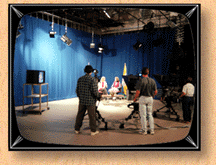
232
-224- SCAN CONVERTERS
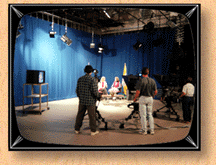
There is a saying, "Pick a cat up by the
tail and you learn
something you can't learn any other way."
I learned a lot about
scan converters a couple months ago when I bought
one for my
school, and eventually had to send it back and
buy another one
costing three times as much. Before I mesmerize
you with my
fascinating story, let's get some definitions
out of the way.
This story isn't about standards converters; those
are
boxes that change foreign video signals (PAL,
SECAM) into
American television signals (NTSC), recordable
on VCRs and
viewable on TVs in the USA.
This story isn't about video frame grabbers. These
boards
capture video images that can be modified by a
computer. Some
boards require a still video image or a graphic
to be placed on a
scanner. Other boards "grab" the image
in 1/30 of a second,
allowing the board to process live video.
This story isn't about line doublers, or up scan
converters; these boxes take an external video
signal and convert
it to the higher scan rate of the computer display
where it is
played back full screen or in a window on the
computer monitor.
These boards are typically used in interactive video training
applications combining computer graphics with
motion video
playback.
This story isn't about Spam converters; these ingenious
devices convert canned meat into mouthwatering
culinary delights.
This internet article is about scan converters;
devices
that change computer pictures into video pictures
that can be
recorded on a VCR, edited, broadcast, or displayed
on any TV.
They come in different varities:
1. Display scan converters convert the image from the computer
display to a kosher composite video signal.
2. Genlock scan converters do the same thing but can synchronize
their signals with a reference signal, allowing
their images to
be mixed with those from other cameras.
3. Genlock scan converters with overlay go one step further by
taking in an external video signal and laying
the computer image
over the top of it and outputting the result.
These are useful
for adding titles and diagrams to a video image.
Tale of two converters -
Now for the story: My college installed an interactive
fiber optic network to permit the local public
schools and the
college to hold classes in several locations at
once. Two-way
video signals would allow the instructor to see
and hear the
students at the remote locations, while the students
could see
and hear the instructor on their TV monitors.
The first course
offered on the system was PASCAL, a computer programming
course.
It was soon discovered that the students needed to see the
instructor's computer screen. We tried aiming
the room TV
cameras at the instructor's computer display,
but the image
looked faded and fuzzy. Also, because the computer
refreshed its
CRT at a different rate than the cameras produced
their pictures,
the image strobed and fluttered.
Summoning up our usual purchasing wisdom, we sought
out the
cheapest stand-alone converter we could find (we
didn't want to
tear the computer apart to insert a board-level
scan converter).
Four hundred dollars bought us a cute little box with inputs and
outputs to connect between the computer and monitor.
The box
also came with computer software that needed to
be loaded into
the computer's AUTOEXEC.BAT file, that included
screen drivers
and TSR (terminate, stay resident) interrupts.
By pressing
certain keys during one's regular computer application,
one could
send instructions to the scan converter.
So far so good, but the instruction manual catalogued
copious caveats. The first was: Don't use this
box with a TTL
monitor or you'd fry the monitor. Imagine the
pages of
documentation and manuals we had to go through
to assure
ourselves that our monitor was analog. Next, the
instructions
informed us that the program could not be accessed
from certain
applications, such as Windows. Whoa! That's like
buying a car
and being told that you cannot drive it over bridges.
Fortunately the software cooperated with PASCAL, meeting our
basic objective. Next the manual told us that
we would have to
choose between having the image appear on the
computer monitor or
on the video monitor, but not both at once. Inconvenient,
but
one could watch the video monitor while typing.
The program
forced us to make a dozen other decisions such
as whether we
wanted the image to appear twice (horizontally
squashed) on the
TV screen or "normal." "Normal"
seemed like a logical choice.
Oh, and did I mention dip switches? After reading five pages of
technobabble, we decided to leave the dip switches
where they
were. Maybe we'd be lucky.
We fired up the system, and sniffed the CRT for
smoke. No
smoke; it must be analog. We battled our way out
of Windows,
probing our way back to the roots of DOS where
we could activate
the program.
Hurrah, we got a picture on the TV monitor! Yuk,
can
anybody read that stuff? I immediately found myself
making
excuses to everybody that computer images are
sharp while
composite video images are relatively fuzzy. The
video medium
was never meant to show 80 characters per line.
Everyone acted
as though I had just sold them a new car that
couldn't drive over
bridges.
We tweaked and diddled for days. Black and white looked
sharper than color, so we convinced the computer
software to
operate in monochrome. We turned the brightness
down on the TV
monitor to sharpen the edges of letters a bit.
Still, the
instructor could barely read the monitor screen
to tell what she
had typed.
Media people are snake oil salesmen at heart.
We hate to
see the crowd turn and wander away. "Wait
a minute," I appealed,
"maybe we need a better scan converter."
"Yah, well maybe," responded the few remaining laggards
in
the audience. Fortunately, these particular laggards
could
approve funding the better box.
Fourteen hundred dollars later I uncrated the
better box.
"Look, Ma, no software!" Simply plug the computer into
the box,
and the box into your monitor. Yes, the instructions
mentioned a
couple dip switches, but they were straightforward
and involved
whether we were using PC or Macintosh computers
and monitors. We
turned the machine on and up popped an image,
on both CRT and TV
set. (Sigh of snake-oil relief) The picture appeared
about 10%
sharper, which counts for a lot when you are right
on the edge of
being able read the screen. You cannot break the
laws of
physics, NTSC is still a fuzzy medium, but the
box squeezed every
drop of sharpness out of the computer display,
even with color
applications. The box had extra bells and whistles
like frame
store, under/over scan, brightness adjust, flicker
fixer,
vertical and horizontal positioning, genlock,
RGB outputs, and
other treats. But these embellishments slipped
into the
background as each viewer, previously disappointed
by the concept
of scan conversion, approached the monitor and
squinted at the
tiny letters and said, "Yeah, I can read
that." My job was
secure for another week (Media people are only
as good as their
latest purchase). So much for frugality.
Kinds of scan converters -
The least expensive scan converters will change a CGA, EGA,
or VGA computer image into a picture, viewable
on a TV screen.
The signal may not be kosher, following the RS170A specifications
for proper sync, timing, and color levels, but
because TV sets
are very forgiving, these converters will at least
make a
picture suitable for games and display on multiple
TV sets.
Such converters sell for under $100 and Radio Shack has one for
a
mere $10. Some are built into computer video cards; the cards
have
a video output socket, ready to connect to a TV set. The
next step up from there is a scan converter that
creates proper
sync and obeys all the laws of RS170A, making
the signal
recordable, transmissible, and compatible with
switchers and
other video devices. These guys cost about $300.
The next step in quality adds genlock. Here the scan
converter "listens" to an incoming video
reference signal and
"locks" its timing circuits to that
signal so that its output has
the same rhythm and phase as the rest of the cameras
and other
video devices in your system. This makes your
signal switchable
and mixable through special effects devices.
Another twist to genlock is a scan converter's
ability to
accept video input, add the computer image to
it, and output the
combination. This feature is used done with laser
video discs
which provide motion and real pictures while the
computer adds
titles, graphics, and at times may take over the
entire TV
screen. It is a marriage of two worlds: the rapid
access, data,
and interactive touch screen world of the computer,
with the
organic pictures, smooth motion and great sound
world of the
video player.
Next comes the heavy hitters. These expensive scan
converters work in resolutions and scanning speeds
above Super
VGA. They handle 16 million colors at 1,280 by
1,024 pixel
resolutions found in PC graphics cards by VideoLogic,
Matrox,
Radius, and Truevision. They also work with professional
graphics workstations such as Silicon Graphics,
Sun, and Digital
Equipment.
Some converters come on an PCI board that you
can shove
into your computer. This saves the cost of a power
supply and
fan and clutter of wires. The stand-alone converters,
although
they cost more, can be easily moved from computer
to computer.
The simplest scan converters start at $169 for the advanced
Digital Systems Game Blaster. There are a dozen
or so scan
conversion models costing about $400 offering
the basic features
and controls. They yield pretty good images and
are software
independent. Twelve hundred to $2000 gets you
an advanced model
with good quality images, automatic features,
and they are also
totally independent of software. They will also let you zoom in
and move around the picture. For $11,000 to $24,000,
you get the
"broadcast quality" scan converters
capable of enhancing the
picture, finessing the colors just right, and
operating with high
speed, high resolution computer workstations.
These models will
make sure your colors are "legal" (will
look good on TV), and
will fatten up any skinny lines that tend to flicker
in NTSC TV.
This "flicker fixer" feature is moving into the lower-priced
scan
converters.
How scan converters work
Computers, in order to display their signals, use a
graphics adapter (GA). Each kind of graphics adapter
is capable
of a certain resolution and number of reproducible
colors. There
are CGA, EGA, VGA, SVGA, XVGA, Macintosh, and
others.
When the computer is ready to display its data,
the
information is written to a high speed memory
called video random
access memory (VRAM). From here the digital information
is
turned to analog through a digital/analog converter
(DAC). This
is sometimes handled by a single chip set called
a RAMDAC. From
here the signal could be sent to your VGA monitor
or through a
scan converter to a monitor.
Incidentally, there are exceptions to the above.
Old CGA and
EGA computer signals stay digital all the way,
and go to a
digital computer monitor (also called TTL for
transistor-transistor-logic). CGA and EGA monitors
are looking
for 0 or 5 volts from the computer display card;
all other
voltages are ignored. VGA monitors, on the other
hand, are
analog, sensing variable voltages.
Because computers are digital, everything is cast
in
numbers. Bigger numbers permit pictures to have
more detail and
a greater number of colors. A 1 bit computer can
make two
colors, black and white. Mathematically this is
2 to the 1st
power. A 2 bit machine can make 4 colors (two
squared). An 8
bit machine can make 2 to the 8th power or 256
colors (or 256
shades of gray). This number of colors is fine
for text and
charts but not for realistic pictures. So called
"true color"
computers generate 8 bits per color for a total
of 24 bits. Two
to the eighth power equals 256 possible reds,
256 greens, and 256
blues. Multiplying these variations together,
we get 256 x 256 x
256 = 1.7 million possible colors. This is considered
"true
color," enough to please anybody.
Next we come to resolution. Lower resolution graphics
adapters such as CGA, can create 320 x 240 pixels
(dots that make
up the picture) with 4 to 8 colors. The popular
VGA adapter can
give us 640 x 480 pixels which is comparable to
the normal horizontal and
vertical resolution of NTSC video. Super VGA (SVGA)
can yield
1,024 x 768 pixels, more akin to HDTV. The orginal
Macintosh had
a 640 x 480 resolution but its more recent IIx,
Quadra and
Centrus models can yield 1,280 x 1,024 resolution.
Frequency is the rate at which the computer scans the
image. Where normal TV sets sweep 15,734.25 scans
per second,
making 59.94 pictures per second, computers use
all different
frequencies depending on their graphics adapters
and the selected
picture resolution. VGA, for instance, typically
runs at 31,500
scans per second and makes 60 or 70 pictures per
second. Super
VGA could go 31,500 to 48,000 scans per second
making 56 to 87
pictures per second. Recent Macintosh computers
scan at the rate
of 35-68,000 scans per second creating 68 pictures
per second.
Professional graphics workstations work at higher
resolutions and
higher scan rates.
Regardless of what the computer is doing, the
RS170A video
signal is immutable. It must always scan at the
same frequency,
developing its picture from 525 (483 visible)
scan lines. If the
computer had 483 vertical dots, one dot could
go on each video
scan line. If the computer exceeds this number
of dots, some
have to be thrown away because there is no place
to put them.
Cheap scan converters throw away the excess resolution while more
expensive converters interpolate the dots creating
an "average"
dot that can be placed on each of the scan lines.
In short, not only does the computer resolution
have to be
adapted to the video resolution, but the scan
rates have to be
matched.
Not only do inexpensive scan converters throw away some of
the information making it "fit" the
video capabilities, but they
also throw away some of the computer pictures,
reducing the
number to NTSC's 59.94 frames per second. As a
result, if you
are scrolling or rolling titles, the missing pictures
create as
tiny jumps, making the scroll hiccup as it moves.
More expensive
scan converters interpolate temporally, averaging
pictures
together across time so that there are no skips
and scrolling
data moves smoothly when converted to NTSC.
Inexpensive scan converters require scan converting
software to reprogram the VGA graphics card to
resemble video
interlace and sweep rates. The nonstandard interlace
and sweep
rates make the computer's VGA monitor unhappy,
blanking its
picture, but make the signal more palatable to
a TV. Additional
hardware generates sync, changes noninterlace
scanning (the kind
CPU monitors use) into interlace scanning (the
kind NTSC monitors
use), and encodes the colors (change digital colors
into a color
subcarrier used by NTSC TVs). The cheap conversion
method, using
software, has difficulties because the software
commands cannot
reprogram all VGA cards. Also, if the computer's
internal clock
lacks a crystal lock, then its frequency will
wander, and so will
the resulting NTSC-converted frequency. The picture
will be
viewable, but not kosher. Although software driven
converters
blank your VGA monitor when showing video, there
is a way around
this problem; use a multi-sync computer monitor.
This monitor
will display an image at TV or VGA frequencies
and in VGA's
non-interlace mode and TV's interlaced mode.
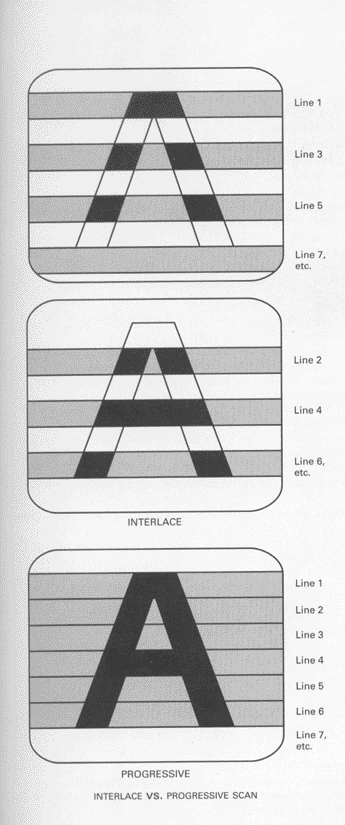
In a nutshell -
The cheapest method of conversion is to aim a TV camera at
your monitor screen (some cameras have variable shutter speeds
that reduce the screen strobing). For under $200
you can buy a
converter and software to make your computer picture
viewable and
recordable, but neither kosher nor beautiful.
It takes about
$400- $1200 to buy a truly flexible box, capable
of sharp,
accurate pictures, within RS170A specs. Spending
$11,000 up, you
get broadcast quality imagery with "legal"
colors, and the box
will work with just about any computer. And for
$80 per hour,
I'll come to your house and make shadow puppets
on your wall.
TABLE 1
SCAN CONVERTER FEATURES
PCI card -
Scan converter on a card fits into your PC. It may require
internal connections and dip switch settings,
but once installed
the computer/converter package is clean and simple.
Simply plug
your video cable into the board's video output.
Stand-alone converter -
Slightly more expensive, this converter can be easily
disconnected from one computer and moved to the
next.
Inputs and outputs -
The better stand-alone converters are designed to work with
several kinds of computers. Dip switches on the
back will
conform the electronics to the kind of graphics
adapter used in
your computer. The input and output plugs should
match the
sockets and plugs on your computer and monitor.
Better models
have several connectors, accommodating both PC
and Macintosh
computers. All converters will have a composite
video output,
but the better ones will have a Y/C output. Use
the Y/C output
whenever possible to maintain highest resolution
and color
integrity. Some converters have RGB outputs capable
of feeding
red, green, blue video signals directly into an
RGB monitor for
the ultimate in picture sharpness and color rendition.
A few
models even create R-Y/B-Y/Y signals to feed Betacam,
and
other professional video devices.
Flicker fixer -
High resolution computers can make lines so thin that one
TV field will show the line and the next field
will "miss" the
line, making it flicker. Complex graphics may
have many thin
lines vibrating all over the place. Scan converters
in the
thousand dollar range generally have "flicker
fixers" that fatten
up these skinny lines so that they appear in both
fields of the
TV picture and don't flicker. Cheap flicker fixers
simply double
the thickness of horizontal lines. Expensive flicker
fixers
actually interpolate the lines yielding a more
accurate
rendition. The downside of every flicker fixer
is the sharpness
lost when you fatten up those lines. Unless the
flicker bothers
you, don't use the flicker fixer and enjoy a sharper
image.
Freeze frame -
Scan converters costing $1000, store and manipulate the
computer image with some finesse. Since the image
is stored
anyway, it can be frozen in time and displayed
on the video
monitor while the computer is doing something
else. This permits
you to change programs, and set up the next image,
while the
audience continues to see your old image. By pressing
the freeze
button again, the old image will disappear, replaced
by the most
recent image.
Genlock -
If you wish to mix the scan converter's output with other
video signals, they must all be synchronized.
Genlock allows the
converter to "listen" to video from
a camera or house sync,
locking onto that frequency and spitting out its
pictures in step
with its brothers.
PAL and SECAM outputs -
If you are making tapes for consumption in foreign
countries using the PAL or SECAM television standards,
this
converter will create the proper sync and frequencies
for those
standards.
Titler software -
If you don't have a character generator or professional
titler, then you can use your computer as a titler.
Various
software will create pretty fonts on your computer
screen. You
can print the result, making signs, or you can
send the signal
through a scan converter to make a video signal
suitable for
recording.
Resolution -
Standard VGA runs at 640 x 480 pixels, quite adequate for
television. Some computers make higher resolution
pictures.
Although this resolution is not reproducible in the NTSC world,
it can still look better if transformed carefully.
Converters
that can handle 1,024 x 768 resolution and frequencies
up to 76
Hz generally cost $1,300+.
Auto scan lock -
If your computer applications switch resolution (often
switching frequency), it would be neat if your
converter could
automatically lock onto the new frequency and
display the image.
Otherwise you would have to reprogram the converter to follow
the
new frequency. Also, converters which move from
computer to
computer need to adapt to various frequencies.
The high res high
frequency converters are most flexible, handling
a wider variety
of computers. Converters costing $11,000 up can
handle the
workstation resolutions and frequencies.
Stand-alone versus software driven converters -
Software driven converters are the least expensive. The
software changes your graphics adapter to generate
frequencies
more compatible with video. Reprogramming your
computer always
invites complications. Some computer applications
won't run at
the frequencies called for by your converter software.
Some
software works with limited colors. Some software
is activated
by certain keyboard commands that interfere with
commands in your
application. There are interrupts, base address
switches,
internal connections via feature connectors, and
other
complications you may not want to deal with.
Most software driven converters blank the computer
screen
when the TV screen is activated (unless you have
a multisync
computer monitor).
Stand-alone converters work more simply, just
connect them
inbetween your computer and monitor, and they
automatically adapt
to the video modes and resolutions necessary.
Video controls -
Some scan converters allow you to adjust the video
picture's brightness. A few even allow adjustment
of contrast,
color hue, and saturation.
Underscan/overscan -
NTSC TVs overscan: they make a picture big throwing away
the margins of the image behind the bezel of your
TV screen.
Computer monitors, on the other hand, put data everywhere on the
screen, including the margins. The underscan/overscan
feature
allows the computer's output to underscan (appear
reduced in size
with a margin around it so that none of the data
gets lost on
your TV), or overscan (making the data bigger
and easier to read
but running the risk of having some of it run
off the edge of the
screen). It is a tossup which is better, but I
find that
sacrificing a little of the bottom and right hand
side of the
image in return for larger print makes computer
data more
readable. When the entire image is crucial, then
I switch to
underscan.
Horizontal and vertical position -
This feature moves the entire computer picture up or down,
left or right. This way you can center it on the
TV screen.
Some computers are a little off, some TVs are a little off, there
are days when I'm a little off. The position control
fixes the
problem (except with me). Also, when overscanning
your picture,
this allows you to "sacrifice" the vacant
parts of your computer
image, while assuring that the important parts
show extra large.
Separate encoders -
The encoder changes the computer's digital colors into TV
colors. This is not an easy task. Some computer
colors are
"illegal," they don't look right on
NTSC TV. Cheap encoders
create moire and color dot crawl along the edges
of saturated
colors. If you buy a $1000 converter, the encoder
part of the
circuitry probably costs $100. Broadcast TV encoders
cost
several thousands of dollars. If you are really
serious about
making "perfect" colors, then buy a
converter that outputs to a
stand-alone professional encoder that delicately
combines a
converter's R, G, and B color signals into an
attractive
composite video signal, one without artifacts
or illegal colors.
Encoders are made by Sigma, Lyon Lamb, and Faroudja.
Quantization and sampling -
Most converters today are 8 bit, meaning that each primary
color consists of 8 bits or 256 levels of brightness.
This
yields 16.7 million colors and good accuracy and
smoothness to
the picture represented by an S/N ratio of 56
dB. Ten bit
professional systems are also available.
Zoom and pan -
Computer screens often display more picture resolution than
NTSC TVs can display. Word processing, database,
and spread
sheets at 80 characters per line, for instance,
turns almost into
illegible mush on an NTSC TV screen. One solution
would be to
zoom in on part of the screen blowing up the letters
so that they
can be read. Although this is handy for highlighting
specific
details for a class, computer data has a way of
spreading itself
across the screen so that it doesn't make much
sense to see only
1/4 of it. Like a magnifying glass, it is something
that you use
sparingly when you need it, and then go back to
the full screen
display. The pan feature allows you to move around
the screen
blowing up selected portions.
OTHER TYPES OF CONVERTERS
Video Scorn Converter -
Device changes TV program criticism into accolades.
Video Scam Converter -
Accounting system that double-crosses disreputable
video
dealers.
Video Scar Converter -
Lens filter that softens picture to diminish facial
blemishes.
Scum Converter -
Solvent turns bathtub ring into fine powder, which
when
mixed with bacon fat, becomes a mild shampoo.
Skin Converter -
Sticky filaments, which when sprayed onto a bald
head,
creates an instant toupe.
Scad Codverter -
Scan converter with nasal congestion.
| About the author | About Today's Video 4th. ed. | Return home |